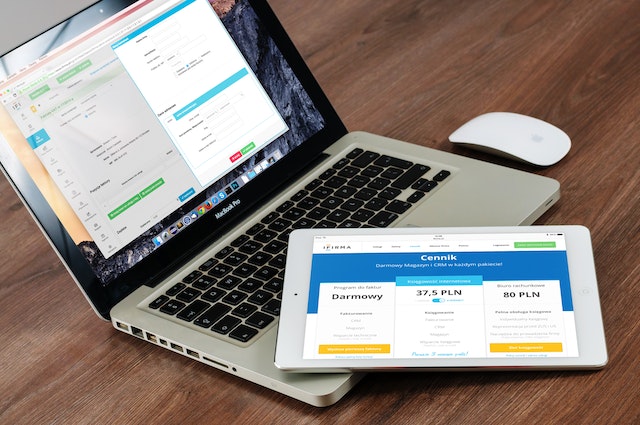WordPress Website Launch Checklist for Beginners
Are you planning to launch your new WordPress website soon? Exciting times ahead! However, before you hit the publish button, it’s important to ensure that everything is in order. A successful website launch requires proper planning and execution. In this article, we’ll provide you with a comprehensive WordPress website launch checklist that covers all the essential aspects of launching a website.
Pre-Launch Checklist
Before launching your website, make sure to follow these essential steps:
1. Set up a staging environment
Setting up a staging environment allows you to test your website before launching it. A staging environment is a duplicate of your website that can be used for testing purposes without affecting your live website.
2. Choose a reliable web hosting provider
Choosing a reliable web hosting provider is crucial for the success of your website. Make sure to choose a provider that offers reliable uptime, good speed, and excellent customer support.
3. Install a WordPress theme
Choose a WordPress theme that suits your brand and your website’s goals. Ensure that the theme is responsive, fast, and customizable.
4. Install necessary plugins
Install necessary plugins such as a backup plugin, security plugin, SEO plugin, and caching plugin. These plugins will help improve the performance and security of your website.
5. Craft essential web pages and content
Craft crucial web pages including the about us, contact us, and privacy policy pages. Develop top-notch content that is in line with your website’s objectives.
6. Optimize for SEO
Optimize your website for SEO by doing keyword research, optimizing meta tags, and adding alt text to images.
7. Test website speed
Test your website’s speed using tools such as Google PageSpeed Insights and GTmetrix. Ensure that your website loads quickly for better user experience and SEO.
Launch Day Checklist
It’s launch day! Follow these essential steps to launch your website successfully:
1. Take a final backup of your website
Take a final backup of your website before launching it. This will ensure that you have a backup in case something goes wrong during the launch.
2. Remove any unnecessary plugins
Remove any unnecessary plugins that are not essential for your website’s functionality. This will improve the website’s speed and security.
3. Test website functionality
Test your website’s functionality, including navigation, forms, and links. Ensure that everything is working correctly.
4. Launch website
Once you have tested everything, it’s time to launch your website.
5. Update DNS records
Update your DNS records to point to your new website. This will ensure that visitors are directed to your new website.
6. Submit sitemap to search engines
Submit your website’s sitemap to search engines such as Google and Bing. This will help search engines index your website faster.
7. Set up website analytics
Set up website analytics using tools such as Google Analytics. This will help you track your website’s performance and make data-driven decisions.
Post-Launch Checklist
Congratulations on launching your website! Follow these essential steps to ensure that everything is in order:
1. Test website speed
Test your website’s speed again to ensure that it hasn’t slowed down after the launch.
2. Test website compatibility
Test your website’s compatibility with different devices and browsers. Ensure that your website looks and works correctly on all devices.
3. Check for broken links
Check for broken links using tools such as Broken Link Checker. Fix any broken links to improve user experience and SEO.
4. Set up website backups
Set up regular website backups to ensure that you have a backup in case of any unforeseen events.
5. Monitor website performance
Monitor your website’s performance using website analytics tools. Keep track of your website’s traffic, bounce rate, and other important metrics.
6. Create and publish regular content
Create and publish regular content that aligns with your website’s goals. This will help improve your website’s SEO and engage your audience.
7. Keep your website updated
Keep your website updated by regularly updating WordPress, plugins, and themes. This will help improve your website’s security and performance.
Conclusion
Launching a WordPress website can be a daunting task, but with proper planning and execution, you can launch a successful website. Follow this comprehensive WordPress website launch checklist to ensure that everything is in order before, during, and after the launch. Remember to test, optimize, and monitor your website regularly for better performance and user experience.
FAQs
- What is a staging environment, and why is it essential for launching a website?
A staging environment is a duplicate of your website that can be used for testing purposes without affecting your live website. It’s essential for launching a website because it allows you to test your website before launching it.
- What should I look for when choosing a web hosting provider?
When choosing a web hosting provider, look for reliable uptime, good speed, and excellent customer support.
- How can I optimize my website for SEO?
You can optimize your website for SEO by doing keyword research, optimizing meta tags, and adding alt text to images.
- How can I test my website’s speed?
You can test your website’s speed using tools such as Google PageSpeed Insights and GTmetrix.
- Why is it important to monitor website performance?
It’s important to monitor website performance to keep track of your website’s traffic, bounce rate, and other important metrics. This will help you make data-driven decisions to improve your website’s performance and user experience.