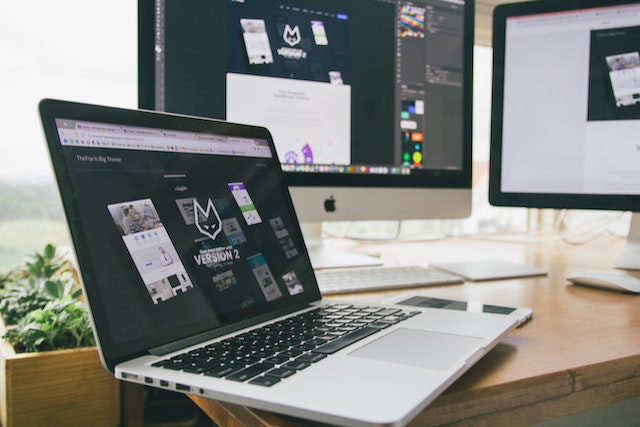Create a WordPress Website from Scratch: A Step-by-Step Guide
Are you looking to build a website but not sure where to start? Look no further! WordPress, one of the most popular content management systems (CMS) in the world, makes it easy to create a professional website from scratch without any coding knowledge. In this article, we will provide you with a step-by-step guide on how to create a WordPress website from scratch, along with tips and tricks for designing an engaging and user-friendly website.
Introduction to WordPress and its popularity
WordPress is a free and open-source CMS that powers more than 40% of websites on the internet. It offers a wide range of features, flexibility, and customization options, making it a top choice for businesses, bloggers, e-commerce websites, and many other types of websites. WordPress allows you to create and manage your website’s content, design, and functionality easily, without having to write any code.
Benefits of creating a WordPress website from scratch
Building a WordPress website from scratch has several advantages over using pre-built website builders or templates. Here are some of the key benefits:
- Flexibility and customization: Creating a WordPress website from scratch gives you full control over the design, functionality, and content of your website. You can choose from thousands of free and premium themes, customize them to match your brand, and add plugins to extend your website’s functionality.
- Scalability and future-proofing: WordPress is highly scalable, allowing your website to grow as your business or blog expands. It also receives regular updates, making it future-proof and secure against vulnerabilities.
- SEO-friendliness: WordPress is known for its SEO-friendly features, such as clean URLs, customizable permalinks, meta tags, and XML sitemaps. This makes it easier for search engines to crawl and index your website, improving its visibility in search results.
- Community and support: WordPress has a vast community of users, developers, and designers who actively contribute to its development and provide support through forums, tutorials, and documentation. This makes it easy to find help and resources when building your website.
Planning and preparation for building a WordPress website
Before diving into building your WordPress website, it’s essential to plan and prepare to ensure a smooth and successful website creation process. Here are some key steps to follow:
- Define your website’s purpose and goals: Clearly define the purpose and goals of your website. Is it a blog, an e-commerce site, a portfolio, or a business website? Understanding your website’s purpose will help you make informed decisions about its design, content, and functionality.
- Identify your target audience: Identify your target audience and their preferences to create a website that meets their needs. Consider factors such as age, location, interests, and browsing habits to design a user-friendly website.
- Choose a domain name and hosting: Choose a domain name that reflects your brand or website’s purpose and is easy to remember. Select a reliable hosting provider that offers good performance, security, and support, as this will ensure your website runs smoothly and loads quickly for your visitors.
- Gather website content: Prepare the content for your website, including text, images, videos, and other media. Organize and optimize your content for SEO to improve your website’s visibility in search results.
- Create a website plan: Create a plan for your website’s structure, layout, and navigation. Consider how your content will be organized, which pages you will need, and how users will navigate through your website. This will help you create a clear and user-friendly website.
- Choose a WordPress theme: Select a theme that aligns with your website’s purpose, brand, and target audience. WordPress offers thousands of free and premium themes with different designs, layouts, and customization options. Choose a theme that is responsive, SEO-friendly, and visually appealing.
Step-by-step guide for creating a WordPress website
Once you have planned and prepared for your website, you can start building it using WordPress. Follow these step-by-step instructions to create a WordPress website from scratch:
Step 1: Choosing a domain name and hosting
- Choose a domain name that reflects your brand or website’s purpose. Make sure it is unique, easy to remember, and relevant to your target audience.
- Select a reliable hosting provider that offers good performance, security, and support. Compare hosting plans and choose one that fits your budget and website’s needs.
- Sign up for a hosting account and register your chosen domain name. Follow the hosting provider’s instructions to set up your domain and hosting.
Step 2: Installing WordPress
- Log in to your hosting account’s control panel (usually cPanel) and look for the WordPress installer.
- Click on the installer and follow the prompts to install WordPress on your domain.
- Choose a username and password for your WordPress admin account, and complete the installation process.
Step 3: Selecting a theme and customizing it
- Log in to your WordPress admin dashboard using the username and password you created during installation.
- Go to Appearance > Themes and browse through the available themes.
- Choose a theme that aligns with your website’s purpose, brand, and target audience.
- Click on the theme to preview it and click “Activate” to apply it to your website.
- Customize your theme by going to Appearance > Customize. Here you can customize various aspects of your theme, such as the header, footer, colors, fonts, and more. Experiment with different options until you achieve the desired look and feel for your website.
Step 4: Adding essential plugins
Plugins are extensions that add additional functionality to your WordPress website. Here are some essential plugins that you should consider installing:
- Yoast SEO: This plugin helps you optimize your website for SEO by providing tools to optimize your content, meta tags, and XML sitemaps.
- Contact Form 7: This plugin allows you to create and manage contact forms on your website, making it easy for visitors to get in touch with you.
- Jetpack: This all-in-one plugin offers a range of features, including site statistics, social media sharing, security, and more.
- W3 Total Cache: This plugin helps improve your website’s performance by caching and optimizing your website’s files.
Step 5: Creating pages and posts
- Go to Pages > Add New to create the main pages for your website, such as Home, About, Services, and Contact. Add relevant content to each page, including text, images, videos, and other media.
- Go to Posts > Add New to create blog posts or other types of content. Add a title, content, and relevant media, and optimize your content for SEO to improve your website’s visibility in search results.
Step 6: Customizing your website’s design
- Use the WordPress customizer to further customize the design of your website. You can modify the header, footer, sidebar, fonts, colors, and more.
- Upload your own logo and favicon to brand your website and make it unique.
- Ensure that your website is responsive and mobile-friendly, as an increasing number of users access websites on mobile devices.
Step 7: Adding content to your website
- Start adding your prepared content to your website. Create pages for your main content, such as Home, About, Services, and Contact, and add relevant text, images, videos, and other media.
- Create blog posts or other types of content to engage your audience and provide valuable information.
- Optimize your content for SEO by using relevant keywords, meta tags, and headings. Ensure that your content is well-structured, easy to read, and provides value to your users.
- Create a user-friendly navigation menu for your website. Include links to your main pages and categories, making it easy for users to navigate through your website.
- Consider the placement and design of your navigation menu to ensure that it is accessible and visually appealing.
Step 9: Configuring website settings
- Go to Settings > General to configure your website’s general settings, such as site title, tagline, timezone, and more.
- Go to Settings > Permalinks to set up your website’s URL structure. Choose a structure that is SEO-friendly and reflects the structure of your website’s content.
Step 10: Testing and optimizing your website
- Preview your website and test its functionality, navigation, and responsiveness on different devices and browsers.
- Use website speed testing tools to analyze your website’s performance and make necessary optimizations to improve its loading speed.
- Continuously monitor and optimize your website for SEO, user experience, and performance to ensure that it remains up-to-date and effective.
Conclusion
Creating a WordPress website from scratch may seem daunting at first, but by following these step-by-step instructions and considering best practices for design, content, SEO, and user experience, you can create a professional and effective website that aligns with your brand and engages your audience.
FAQs:
- Q: Can I create a WordPress website without any technical skills? A: Yes, WordPress is designed to be user-friendly, and you can create a website without any coding skills. However, some technical knowledge may be helpful for customization and optimization.
- Q: Do I need to purchase a domain and hosting for my WordPress website? A: Yes, you need a domain name and hosting to make your WordPress website live on the internet.
- Q: How long does it take to create a WordPress website from scratch? A: The time it takes to create a WordPress website depends on various factors such as your level of familiarity with WordPress, the complexity of your website, and the amount of content you need to create. It can take anywhere from a few hours to several weeks.
- Q: Can I change the theme of my WordPress website after it’s live? A: Yes, you can change the theme of your WordPress website at any time. However, it may require some adjustments and customization to maintain the design and functionality of your website.
- Q: Is it important to regularly update my WordPress website? A: Yes, regular updates of WordPress core, themes, and plugins are crucial for website security, performance, and functionality, and to stay up-to-date with the latest features and improvements.
- Q: Can I create a WordPress website without any technical skills? A: Yes, WordPress is designed to be user-friendly, and you can create a website without any coding skills. However, some technical knowledge may be helpful for customization and optimization.
- Q: Do I need to purchase a domain and hosting for my WordPress website? A: Yes, you need a domain name and hosting to make your WordPress website live on the internet.
- Q: How long does it take to create a WordPress website from scratch? A: The time it takes to create a WordPress website depends on various factors such as your level of familiarity with WordPress, the complexity of your website, and the amount of content you need to create. It can take anywhere from a few hours to several weeks.
- Q: Can I change the theme of my WordPress website after it’s live? A: Yes, you can change the theme of your WordPress website at any time. However, it may require some adjustments and customization to maintain the design and functionality of your website.
- Q: Is it important to regularly update my WordPress website? A: Yes, regular updates of WordPress core, themes, and plugins are crucial for website security, performance, and functionality.
In conclusion, creating a WordPress website from scratch is a manageable process when you follow a step-by-step approach and consider best practices for design, content, SEO, and user experience. By selecting a suitable domain name and hosting, installing WordPress, customizing the theme, adding content, setting up navigation, and optimizing your website for SEO, you can create a professional and effective website that serves your business or personal goals. Regular testing, optimization, and updates are essential to keep your website secure, high-performing, and user-friendly.