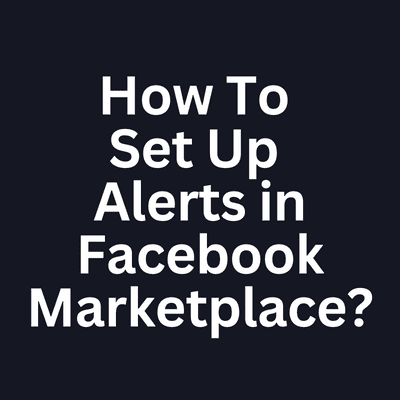Are you tired of constantly checking the Facebook Marketplace for new listings that match your interests? Setting up alerts can help solve this problem by sending notifications directly to your email or phone when new items that match your criteria are added to the Marketplace. In this article, we will walk you through the steps to set up alerts in the Facebook Marketplace.
Step 1: Open the Facebook app on your phone or computer and log in to your account.
Step 2: Go to the Marketplace by clicking on the shop icon in the bottom right corner of the screen (on the app) or by clicking on the “Marketplace” tab on the left side of the screen (on the website).
Step 3: In the top left corner of the Marketplace, click on the three lines to open the menu. From the menu, select “Notifications.”
Step 4: On the notifications page, you will see a list of the alerts you have set up. To create a new alert, click on the “Create Alert” button.
Step 5: On the “Create Alert” page, you can enter the keywords, location, and category of the items you are interested in. You can also select the distance from your location that you want to search. For example, if you enter “laptop” as the keyword and select “Electronics” as the category, you will receive notifications for any new laptop listings in the Electronics category within the distance you specify.
Step 6: After you have entered your search criteria, select how you want to receive the notifications. You can choose to receive them via email, push notification, or both.
Step 7: Click “Create Alert” to save your alert.
Setting up alerts in the Facebook Marketplace is a quick and easy way to stay updated on new listings that match your interests. By following the steps outlined in this article, you can save time and effort by receiving notifications directly to your email or phone instead of constantly checking the Marketplace for new items.